Does the Temenos T24 menu open a different version than the menu shows?
Yes, that could happen. Here is how you can check it.
Does the Temenos T24 menu open a different version than the menu shows?
Yes, that could happen. Here is how you can check it.
Another day in Paradise. So on this beautiful day, I was wondering how I can set up a reverse proxy for Atoma’s test and release tool. Every module of the product runs on different ports and for our clients, it is really a pain in the ass to open up ports on their firewalls. Banking is really secure domain so I was thinking, how I can use a reverse proxy instead of browsing the different modules on nonstandard ports. I use NGINX as a reverse proxy. It is a fast and trusted open-source solution. Here is how I did it.
PHP and LDAP are not good friends. I had always issues connecting to a Microsoft Active Directory with PHP using the php_ldap module. And it was always a pain in the ass to figure out what went wrong or why it does not want to connect.
My Moodle did not want to connect to the Active Directory and of course, the only feedback by Moodle was an empty string. So let’s start the troubleshooting.
Today I have faced an issue that Sticky Notes did not start. It turned out that recently, Sticky Notes received a much-needed update for the Windows 10. I have found this solution the Guiding Tech blog “Top 8 Ways to Fix Sticky Notes Not Working on Windows 10” post so I installed the update using the Microsoft Store. And what happened after the update? You can guess. I’ve lost almost all of my notes. Thank you again, Microsoft!
So my solution to fix Sticky Notes is:
And use something else.
Cheers,
After evaluating a model you will get the following message in Moodle:
Launch TensorBoard from command line by typing: tensorboard --logdir='/path_to_your_moodledata/models/4/1566208427/evaluation/coreanalyticstime_splittingquarters/logs/1566583192278/tensor'
Installing
The moodlemlbackend package comes with an older version of TensorFlow package which contains a TensorBoard application where I had problems to view the result. Therefore a new Python virtual environment was installed for running Tensorboard only. With cPanel the Python environment can be set up quickly.
Here is a quick guide on how to launch TensorBoard in cPanel and view the results of the Moodle Analytics models evaluation.
Once the Python Machine Learning Backend has been installed on the server, it is time to change the Moodle settings for better analytics.
Here are the steps.
Moodle Analytics machine learning models were introduced in Moodle 3.7.
Moodle currently supports two predictions processors:
Python backend requires python binary and
This guide will help to to set up the the backend in cPanel.
What can I say? TELLER is a nightmare in T24. But of course, it has to be tested also.
Here is a quick guide how to open a till for a user in BrowserWeb.
As always it is tricky to unlock a record in T24 BrowserWeb.
When you get:
LOCKED BY INGRESO NO EXISTE
you can use the following steps to unlock:
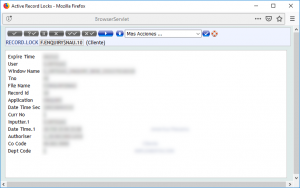
Cheers,
Update: Microsoft Azure Database for MySQL: Use PHP (not) to Connect and Query Data article has now some new updates.
Microsoft listened to my words, so I have found a documentation how to connect to Azure Database for MySQL with PHP via SSL connection. This can be found here:
https://docs.microsoft.com/en-us/azure/mysql/howto-configure-ssl
Of course this is not a complete solution because it did not work for me. So here is my solution.