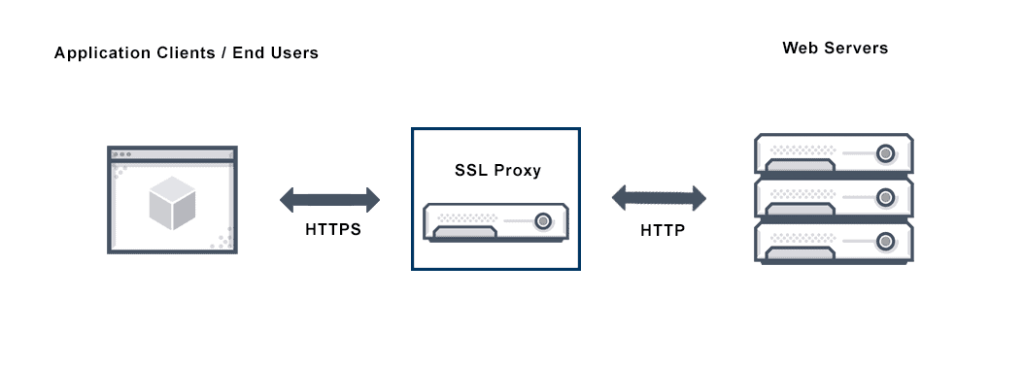First of all, caching is important. A cache is a collection of processed data that is kept on hand and re-used to avoid costly repeated database queries. The default cache setting is quite good but if you are running a big Moodle instance or you using cloud services where the IOPS is limited you need to set another caching approach. For this reason, I had to set up a Redis caching backend.
Category: LMS
Moodle 3.9.11+ was recently installed in Azure Cloud. The installation was not an easy ride because Moodle was not prepared to install the application behind an SSL proxy. You may find the solution for this here: Installing Moodle using SSL Proxy.
I started to use Moodle then I realize that I cannot add an activity or resource. And this is something that without this feature Moodle is useless. So first of all, I checked the Javascript console on the client-side and I’d found that some of the Javascript could not be loaded because the response was 403 Forbidden.
The error message was:
Failed to load resource: the server responded with a status 403 (ModSecurity Action)
Some of the themes does not display this link correctly. If you do not want to modify the theme itself and you do not need the data retention summary in your footer then you can switch it off using the following steps:
- Go to Site administration -> Users -> Privacy and policies -> Privacy settings.
- Uncheck the ‘Show data retention summary’ checkbox and save the changes.
This will remove the ‘Data retention summary’ text from your footer in your Moodle site.
Cheers,
PHP and LDAP are not good friends. I had always issues connecting to a Microsoft Active Directory with PHP using the php_ldap module. And it was always a pain in the ass to figure out what went wrong or why it does not want to connect.
My Moodle did not want to connect to the Active Directory and of course, the only feedback by Moodle was an empty string. So let’s start the troubleshooting.
After evaluating a model you will get the following message in Moodle:
Launch TensorBoard from command line by typing: tensorboard --logdir='/path_to_your_moodledata/models/4/1566208427/evaluation/coreanalyticstime_splittingquarters/logs/1566583192278/tensor'
Installing
The moodlemlbackend package comes with an older version of TensorFlow package which contains a TensorBoard application where I had problems to view the result. Therefore a new Python virtual environment was installed for running Tensorboard only. With cPanel the Python environment can be set up quickly.
Here is a quick guide on how to launch TensorBoard in cPanel and view the results of the Moodle Analytics models evaluation.
Once the Python Machine Learning Backend has been installed on the server, it is time to change the Moodle settings for better analytics.
Here are the steps.
Moodle Analytics machine learning models were introduced in Moodle 3.7.
Moodle currently supports two predictions processors:
- PHP machine learning backend which comes with the core installation
- Python machine learning backend which is using TensorFlow and much more accurate than the PHP backend and which is recommended over the PHP by MoodleDev.
Python backend requires python binary and
This guide will help to to set up the the backend in cPanel.
Update: Microsoft Azure Database for MySQL: Use PHP (not) to Connect and Query Data article has now some new updates.
Microsoft listened to my words, so I have found a documentation how to connect to Azure Database for MySQL with PHP via SSL connection. This can be found here:
https://docs.microsoft.com/en-us/azure/mysql/howto-configure-ssl
Of course this is not a complete solution because it did not work for me. So here is my solution.
So the problem is when we would like to copy HTML source from an external editor which contains a images with full paths Moodle will remove the links and shows as deleted.