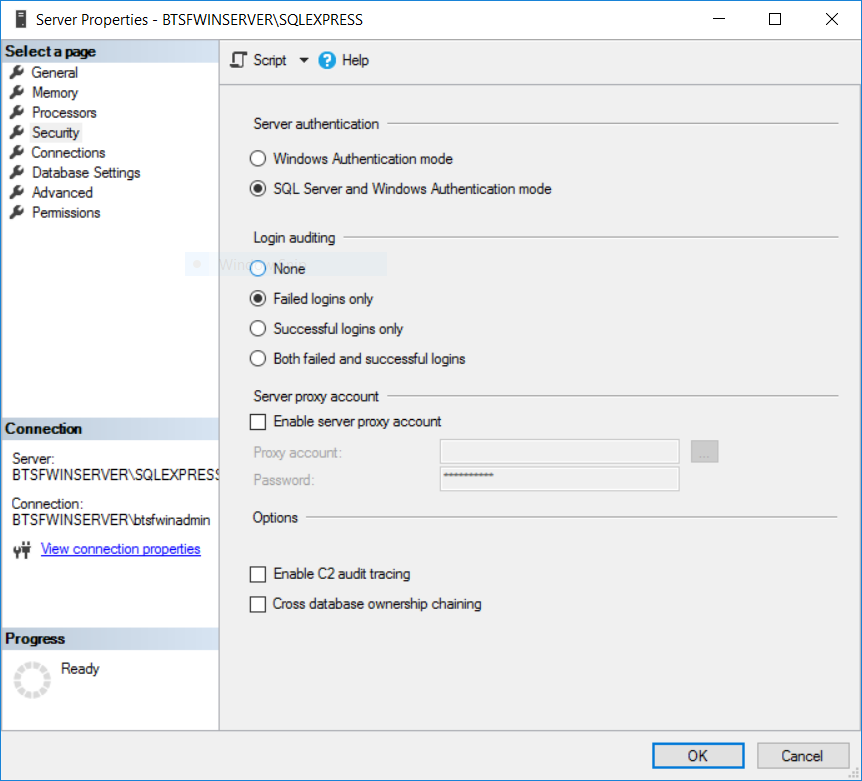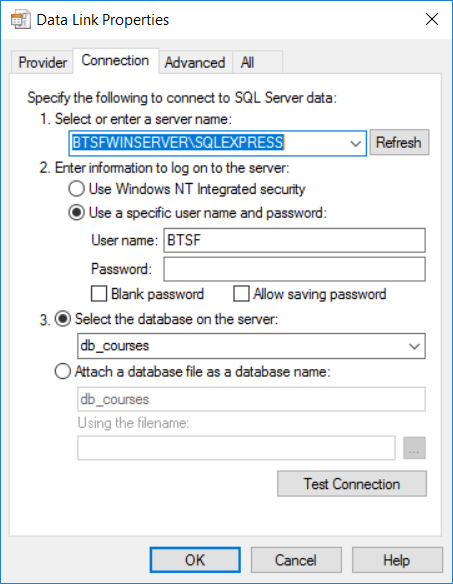First of all, this should never happen in a Production environment.
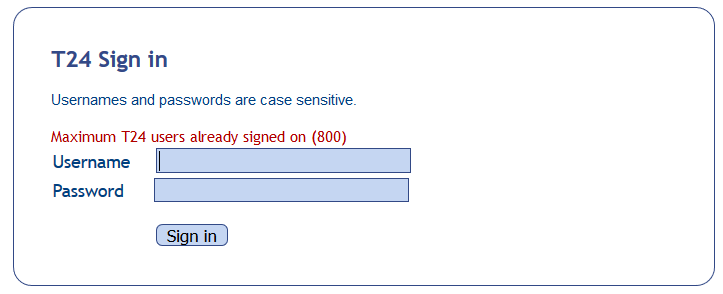
But in a Testing environment, it can. Let’s see how the tokens/sessions work in T24.
Whenever a T24 user logs in, a unique token id will be created in the F.OS.TOKEN and F.OS.TOKEN.USE tables. When the user logs off, the system will remove the id from the F.OS.TOKEN table. Theoretically.
The TOKEN will be removed from the table if:
- The user logs out using the Sign off link.
- The user signs off using the “LO” command command in the command line.
- The record from F.OS.TOKEN gets removed when the time in TIME.OUT.MINUTES field in USER record is reached. If the TIME.OUT.MINUTES field in USER record is empty, then time specified in AUTOLOG.TIME.MINS field of SPF record is being used by the system.
In some cases, this does not happen and you may get the error message that you can see in the pic above. In my earlier post, I showed how to see how many sessions are active in the environment. If you know that many of the listed users are not working in T24 anymore or there is more than 1 entry for a user then you may do the following:
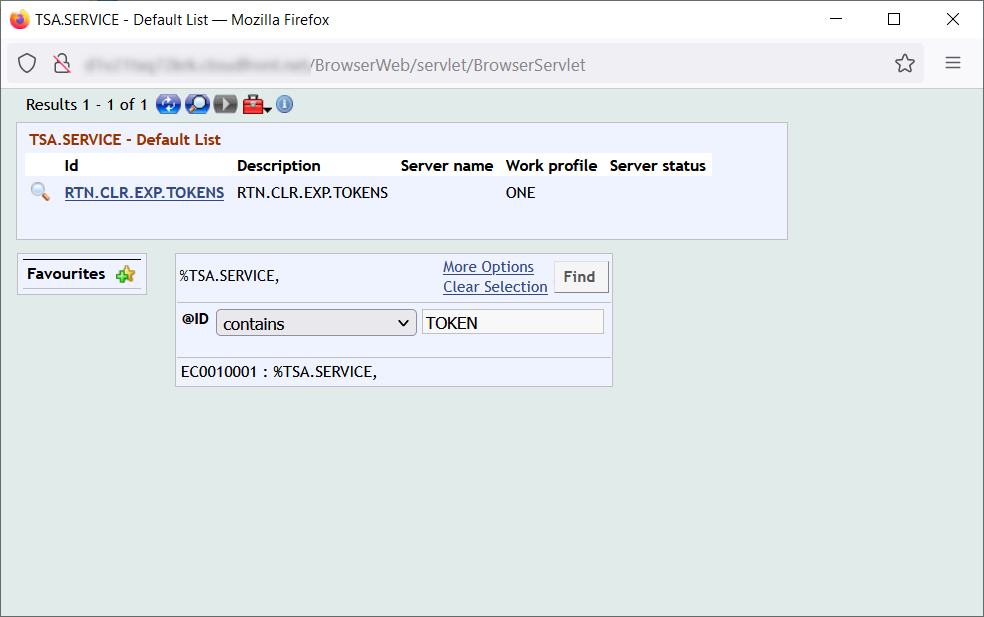
- Check if there is token cleaning up service and it is running. The name of the service could be BNK/RTN.CLEAR.EXPIRED.TOKENS or RTN.CLR.EXP.TOKENS. This should clean the OS.TOKEN table. Please note that you may not find this service in every T24.
- Check the TIME.OUT.MINUTES field on the USER configuration for each user. It is a bad practice to set this field to 999. In this case set a lower value like 5 minutes.
That’s all!
Cheers,